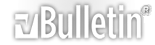-
Rem Dreamer Help!
Purchased a REM dreamer a few months back and haven't played with it in a while.
Lost the directions that came with it...does anybody have them in a TXT file or something they can shoot over to me?
Also, it never seems to connect to the Pro PC software I purchased. The program opens fine, my computer recogizes it as a USB device...but when I try and click connect it says "connection failed. Please try again or use another COM port"....But it dosen't let me choose any other COM port other than "COM4"...and that's the one that isn't working.
Any ideas would be helpful. I've tried contacting the company that made it...but they always take FOREVER to get back to me...and the grammer in the emails they send back to me are always SO poorly written...I never understand!
Thanks in advance...
-
id say try google mate should be on there somewere :)
-
The REM-Dreamer controls consist of two rotary switches and a button. The left rotary switch is used as menu. The right switch is used to choose the value of the parameter to be loaded into the unit. In some cases the right rotary switch acts as a menu too.
Left Rotary Switch Values:
0 – for sleeping with the REM-Dreamer after assigning all settings, for testing the REM detector, and for generating a preview of the series of cues.
1 – selecting one of three presets (light, medium and deep sleep), for turning TWC on or off, for turning the DreamAlarm on or off.
2 – setting the length of a series of cues (2-40 seconds)
3 – setting the flash brightness level (0-9)
4 – setting the sound volume level (0-9)
5 – setting the length of each cue (0.05-0.45 second)
6 – setting the number of cues per second (1-9)
7 – setting the sensitivity of the REM detector (0-9)
8 – checking how many series of cues were generated during the night
9 – turning the device on or off
When you rotate the switches to each position you must press the button to load the changes into the unit. For example, if you want to set the flash brightness to maximum, set the left switch to 3 and right switch to 9 and press the button. A short beep will tell you that the particular parameter has been set and loaded in.
There you go bro.