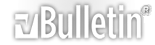-
Ubuntu
I ordered and got a couple Ubuntu discs a while back. I had planned on installing them on my desktop, but never got around to it and have since given my desktop to the family as a family computer.
I've got my laptop now, an Acer Aspire 6920. I still want to install Ubuntu and have it dual-boot with Vista, but is there a way to go about it without having to reformat?
-
Yep, certainly
you've got 2 options
1)
Boot from the CD and go through the installation process
when you get to the partitioning stage, choose to resize your windows partition to make room for linux
(give Ubuntu 5Gb as a minimum)
^^ this assumes you have only 1 hard disk, if you have multiple, you can skip the resizing of the windows partition
2)
While booted in Windows, run Wubi (which is on the Ubuntu CD)
this will create a virtual hard drive within your windows partition - Ubuntu is installed onto the virtual drive
- The advantage of this is no alterations to the disk partitioning - uninstalling is easy (Ubuntu even added to the windows add/remove programs list)
- disadvantage is a slight performance loss due to using a virtualised hard disk - also, if windows goes tits up, it'll probably take Ubuntu with it
-
Awesome! Knew you'd get here quick. Thanks man.
-
That's exactly what I did, actually. I run Ubuntu (Kubuntu actually, still haven't put Gnome back on) on a third partition. It helps if you have a big HDD; Vista eats space a lot quicker than Ubuntu.
I'd recommend about 10Gb for Ubuntu, that is a comfortable balance for me. More if you're going to be using it a lot more.
Just be careful if you ever need more space for Windows. I had to delete and rewrite my Ubuntu partition to shrink it, and in doing so lost Grub, the bootloader, which meant I couldn't boot into Windows. Scared me for a few minutes until I realized that all I needed to do was reinstall Ubuntu. :oops:
-
I have a 280 gig Harddrive, which came partitioned into C: and D: drives by default (144 gig and 140 gig respectively). I've already nearly filled the C: partition, and there is a good 60 gigs of data on the D: partition.
Once I get to the partitioning part of Ubuntu installation, how do I proceed from there? I'm going to use the D: partition to install, or at least break it into a new 10 gig partition correct? And I need a 256mb Swap partition as well. So how do I break the D: partition apart to comfortably install Ubuntu, and not risk losing my data?
-
during the install, you'll have the option to resize the disk using a graphical slider
*edit*
looks like this
http://www.snoopy.force9.co.uk/Scree...VirtualBox.png
-
-
oh, ok
7.10 doesn't have the auto resizer thing
exit out of the installer and go
System > Admin > Partition Editor
right click partition you want to shrink
then "Resize / move"
shrink the partition down
(move the right side, not the left - otherwise you'll move the partition on the disk, and it'll take ages)
-
Alright, so this is what I've got it at now.
http://img217.imageshack.us/img217/3...enshot1ez0.png
I'll be using 30 gigs for the Ubuntu Partition.
-
I would recommend a larger swap partition as well. I use a 1Gb swap partition. If you ever want to try another distro as a Live CD, this will make it perform better as it should be able to access your existing swap partition, if my memory serves me. It's also better if you're going to be using any memory-intensive applications. General rule of thumb is to have the swap partition match RAM, or 1.5x RAM.
-
christ,
your partitions are a mess....
you have 4 primary partitions
the max number possible is 4
You're going to have to consolidate some of your partitions (using extended partitions), or this isn't going to work
-
what's on sda1 (named PQSERVICE) and sda4 (un-named) ?
-
There were actually 4 already set as primary partitions when I got to the screen. :? It was for the most part, a default set. The fourth really just had space added to when I made the third smaller.
It confused me actually.
Alright, so walk me through this.
EDIT: SDA1, no idea. I had assumed some sort of system files. SDA4 is empty
EDIT2: At least should be empty, despite the fact that it says its using 3 gigs :?
-
well, if you're going to do this you need to delete at least 1 primary partition
What exactly is on sda1 & sda4 ?
-
-
can you boot back to windows and post a screenshot of the partitions from windows?
-
Yeah, I'll edit this post when I do.
But, for what it's worth, I reloaded GParted and things looked quite different.
http://img105.imageshack.us/img105/2...enshot2sf7.png
-
ok, if you are sure you don't need sda4 (please, double check !!)
then you can delete it, and you're good to go
delete sda4, resize sda3 to 110Gb
then re-run the installer
-
Looking through the Linux Places->Computer, SDA4 seems to be something called 3.5 GB Volume, which seems to be the Ubuntu CD itself?
-
Not the CD
not formatted NTFS, anyway
definitely a windows partition
Resize sda3 to 110 Gb
then re-run the installer
-
Alright. Windows only shows 2 partitions, ACER C: and DATA D:, in My Computer. The SDA4 is only visible when I'm in Ubuntu apparently. I saw a couple files with names involving Linux and Ubuntu, though when I accessed it it said it could not mount.
I'm going back into Ubuntu now.
Windows, My Computer.
http://img404.imageshack.us/img404/2560/windowsyf4.jpg
-
Woah, you can't trust explorer to determine how many partitions you have,
can you post a screen shot from the disk manager
(under XP, it was under control panel > admin tasks > computer management > disk manager)
-
http://img210.imageshack.us/img210/1117/38217391ai6.jpg
Also, for what its worth, ACER and DATA, when right clicked, drop down:
Open
Explore
Mark Partition as Active (Greyed)
Change Letter Drive and Paths...
Format... (Greyed)
Extend Volume... (Greyed)
Shrink Volume...
Delete Volume... (Greyed)
Properties
Help
While the SDA1 and SDA4 only display Help.
-
ok, sda1 & sda4 are windows partitions, but they are not active
Most probably, they are restore partitions
Some OEM's setup non-active restore partitions instead of giving you the disks for windows
Now, I have absolutely no idea what's going to happen if you delete sda1 or sda4
EISA partitions are special partitions that can be accessed by the BIOS - basically a boot disk stored on the hard drive
One of them will have the windows setup files on it, the other - don't know
One may even well be a portable linux install for diagnostics and repair
Well, I leave it up to you
if you want to take a flier, and delete sda4 then go for it
but I honestly don't know if this will affect your windows install or not
Otherwise, drive to the store where you bought the laptop, and headbutt the sales guy for making such a mess of the partitioning
-
Alright, thanks for the help. I'm going to risk it, wish me luck.