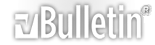Originally Posted by
Oneironaut

I'm not sure if you've messed with the feature yet, but there is a little spyglass thing over the timeline, one has a - and the other has a +. The numbers on the timeline are the hours/minutes/seconds of the video. You can use the + spyglass to stretch out the time line, so you can see up to milliseconds. Then, you can trim the length of time that your slides will stay on the screen. (Do you know how to trim them yet? If not, let me know.) That way, you can trim your slides down to a precise length, which will go with the changes of the music, to within milliseconds. If you know there is a certain sound that you want to try to catch, play the timeline and, when you hear that sound where you want to make another slide come in, stop the timeline and look at the numbers to see exactly where it is. Then make sure you trim your slide to the exact point where that sound was, so you can have your next picture begin where that sound begins.