Okay, i got my laptop back from Purolator because it broke...... AGAIN!!!!!!!!!!!!!!!!!!!!! ahem, now when i type, the black line thingy that shows you where you are in the sentence goes to some other random area of the paragraph and continues typing, so i have a HUGE typo that i need to delete or copy or whatever. I'll show you an example if you dont get it. |
|
Results 1 to 15 of 15
Hybrid View
-
08-07-2011 01:31 AM #1
My failure of a laptop and its epic fail!
-
08-07-2011 02:44 AM #2
There are two solutions:
1: Before you start writing, place the cursor in a way that if you accidentally click, it won't move the writing cursor (the flashing line).
2: Install the touchpad drivers and configure "tap lock" settings. Could be that the drivers are already installed, in which case you should open your Windows start menu, click on "Control Panel" and in here select "Mouse". If you only see 5 or 6 main categories, click the "View by" drop down menu in the top right corner and select "Large Icons", then "Mouse" should be visible.
Now, the tricky part here is that your touchpad is most likely made by some crazy company, which means you'll have to figure out on your own how to configure the "tap lock", which probably won't be called "tap lock" on whatever you're using.
What the "tap lock" basically does, is it disables the touchpad for a moment while you typing. You can will move it around and everything, you just can't click with the pad's touch surface.
If your drivers aren't installed, just tell me what computer you're using (ASUS, Acer, Toshiba, Lenovo, etc.) and the model/version/whatever number. Then I'll see if I can find a touchpad driver for you. Could be that you have a CD somewhere with drivers for your laptop, though it could also just be a recovery disk.Last edited by Marvo; 08-07-2011 at 02:51 AM. Reason: :D:D:D::D
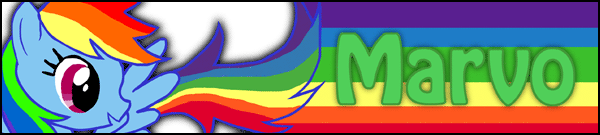
---------
Lost count of how many lucid dreams I've had
---------
-
08-07-2011 03:00 AM #3
-
08-07-2011 03:17 AM #4
Well that's a little better, but I still need a little bit more information. There must be a little number somewhere. Not the serial number, just something that tells me exactly what computer you are using.
Also, if you are using Windows 7, your control panel interface should look something like this:

Click the highlighted dropdown menu and select "Large icons".
Then your interface should turn into something that looks like this:

If you open the "Mouse" configuration window, there should be a tab dedicated to configuration of the touchpad, or perhaps a button that says "Pointing Device Settings" or something similar. Take a look around, perhaps grab a few screenshots.
If you can't find anything in the "Mouse" config, try looking around the control panel interface, could be that it has its own icon.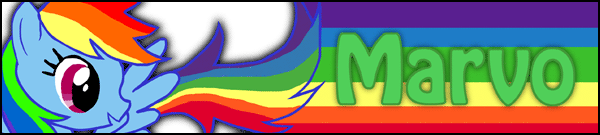
---------
Lost count of how many lucid dreams I've had
---------
-
08-07-2011 03:05 AM #5
What version of Windows are you using and try to figure out what model number you have. DELL is not enough information to figure out what drivers you need.
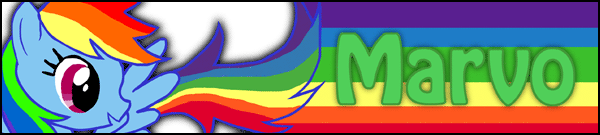
---------
Lost count of how many lucid dreams I've had
---------
-
08-07-2011 03:10 AM #6
dell inspiron mini and...
uhm... i think windows 7 starter, i only go on the internet, so i dont need actual windows 7
-
08-07-2011 03:28 AM #7
Okay, what this means is that you don't have drivers installed for your particular touchpad. We can easily rectify this, we just need to figure out exactly what kind of computer you have, and then tracking down the right driver won't be a problem.
Try to check on your laptop, perhaps look at the receipt (possibly in your email somewhere) or some other document that might have the information.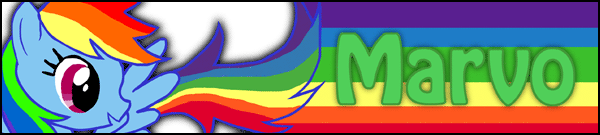
---------
Lost count of how many lucid dreams I've had
---------
-
08-07-2011 03:22 AM #8
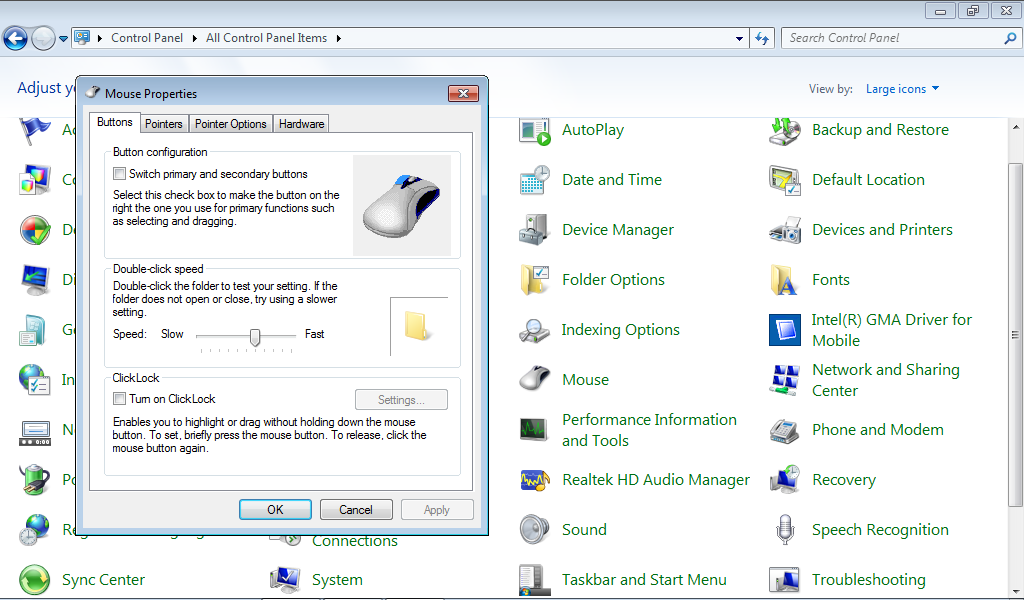
i cant find anything that helps here :/
-
08-07-2011 03:43 AM #9
Drivers and Downloads
It's very likely that most of the laptops in the Inspiron Mini series use the same touch devices, so I found this driver for you. Try installing it. If it doesn't seem to work, it won't cause any trouble, and once we find the right driver, it will automatically overwrite this one.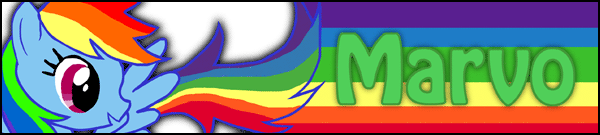
---------
Lost count of how many lucid dreams I've had
---------
-
08-07-2011 03:32 AM #10
Grtpop1?
-
08-07-2011 03:49 AM #11
Check the "Mouse" configuration window again. Close and open it, perhaps try rebooting your computer if you don't see anything on there. Also check your start menu for any recently installed software, on the off chance that it's not in the "Mouse" config.
It's important that you check all the tabs in the "Mouse" window, there might be new buttons or other wild things. Also check the whole Control Panel interface for new icons.
edit: also if you can't find anything anywhere that helps, this is probably not the right driver. Try to look a little further for a number relating to your laptop's model. From what I can see on DELL's website, it's a 2 digit number.
edit2: Aha, I found something that can help you out. Go on this here page
http://support.dell.com/support/down...&catid=&impid=
And click the "Change your product" button and select the "Choose by Service Tag" button. You should be able to follow the instructions from here and find the drivers you need. You will want drivers under the "Mouse & Keyboard" category, the one that seems the most related to "touch pad" or "pointing device".
edit3: And I will be going to bed now. Remember, once you've installed the drivers, you will be looking for a feature that disables your touchpad for a moment while typing. This could basically be called anything, so have a good look around the driver interface and if you can't find it, just snap some pictures of everything and post them here, and I can help you with it tomorrow, if somebody else hasn't already figured it out for you by then
Last edited by Marvo; 08-07-2011 at 04:02 AM.
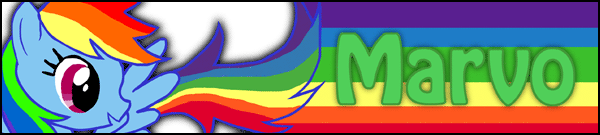
---------
Lost count of how many lucid dreams I've had
---------
-
08-07-2011 03:47 AM #12
okay done... what now?
-
08-07-2011 04:42 AM #13
nothing appeared in the mouse thing, but, i dont seem to have the problem anymore :/
-
08-07-2011 12:55 PM #14
Well, sounds like the tap lock is automatically set up for you then. I bet there's a little program somewhere on your computer now where you can configure it, but if it works now, it doesn't matter

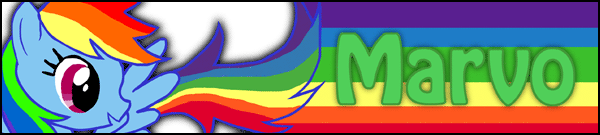
---------
Lost count of how many lucid dreams I've had
---------
-
08-07-2011 03:12 PM #15
thanks

Similar Threads
-
epic fail
By shaquisha in forum Introduction ZoneReplies: 14Last Post: 07-22-2011, 02:42 AM -
Epic win and epic fail gifs
By chucklesx123 in forum Senseless BanterReplies: 3Last Post: 09-04-2010, 08:26 PM -
First WILD = epic failure
By agent509 in forum Attaining LucidityReplies: 8Last Post: 08-06-2010, 09:22 PM -
My Epic Fail
By Afterglow in forum Attaining LucidityReplies: 4Last Post: 07-28-2008, 07:18 AM -
Epic Fail
By Lord Bennington in forum Senseless BanterReplies: 0Last Post: 05-09-2008, 09:13 PM




 LinkBack URL
LinkBack URL About LinkBacks
About LinkBacks






 Reply With Quote
Reply With Quote



Bookmarks