If you have any problems or questions ask here or try to find me at DV chat and I could personally help you |
|
Results 1 to 9 of 9
-
07-31-2010 02:32 PM #1
 DEILD alarm using Windows Task Scheduler
DEILD alarm using Windows Task Scheduler
A Dream Exit Induced Lucid Dream (DEILD) is where you wake up and don't move or even open your eyes in order to quickly slip back into a dream. To do this you must either awake by yourself or use an alarm that stops after only a few seconds.
There are different ways to use the pc as a self-stopping alarm but I chose Windows Task Scheduler because you can wake your pc from hibernation mode, thus keeping the pc completely silent.
I made this using Windows 7, should look the same in Vista and hopefully somewhat similar if you're using Windows XP
First you need a script that will play a sound file and put the computer back to hibernate
Open up notepad and enter this:Replace "C:\alarm.wav" with the path to a sound clip you want to use as the alarm signalCode:set wshShell = Wscript.CreateObject("wscript.Shell") WshShell.Run "cmd /c ""%ProgramFiles%/Windows Media Player/wmplayer.exe"" C:\alarm.wav", 0 WScript.Sleep(6000) WshShell.Run "cmd /c shutdown /h", 0
Then you might want to change the value of WScript.Sleep(6000),
this is how long before the computer will hibernate in miliseconds (1000 = 1 second).
Save the script as alarm.vbs and remember to select "save as type: All files"
Now open up Task Scheduler Start > All Programs > Accessories > System Tools > Task Scheduler
Then click Action > Create Task
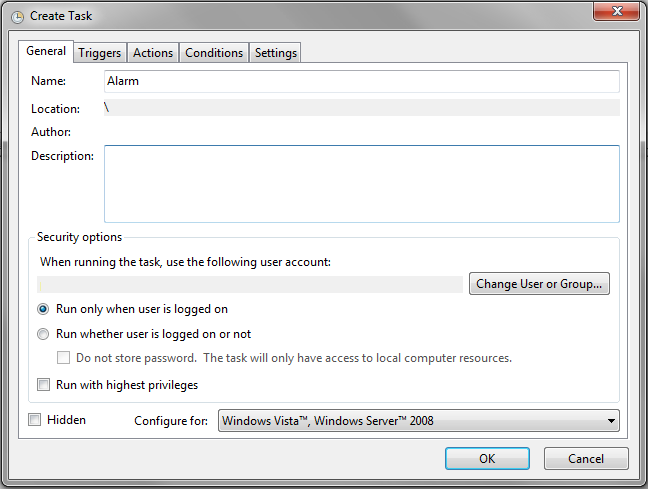
Give the task a name and select "Run only when user is logged in"
Go to the Triggers tab and create a new trigger
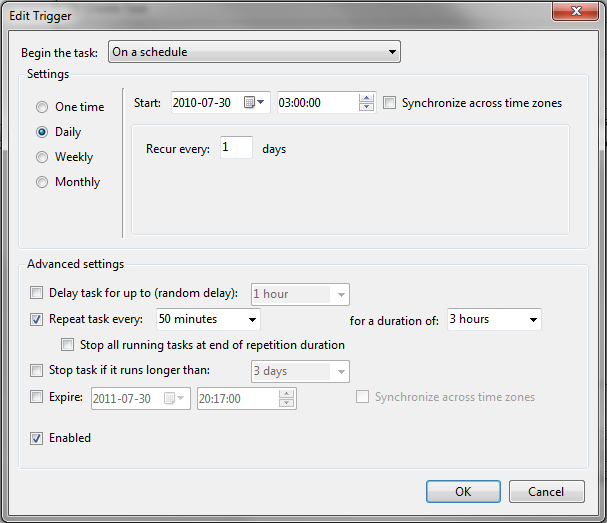
Select Daily and pick a time to activate
If you want it to activate several times a night you tick "Repeat task every:" and enter the time values you like.
After you've setup the trigger go to the actions tab, create a new action to start a program and select the script alarm.vbs you created earlier.
Now last but not least go to the Conditions tab and make sure "Wake the computer to run this task" is ticked.
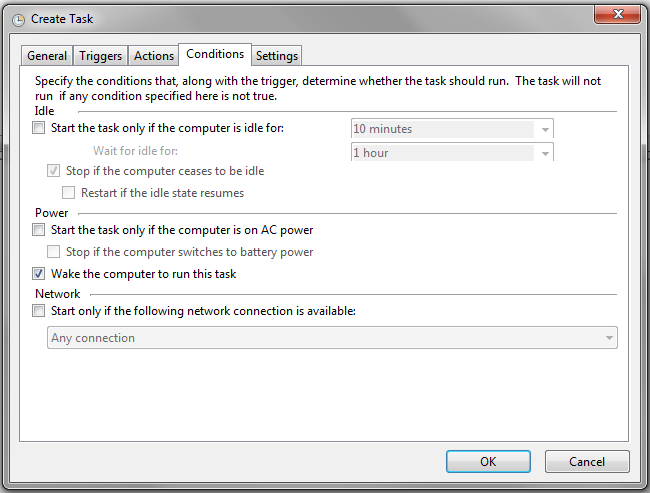
Click OK.
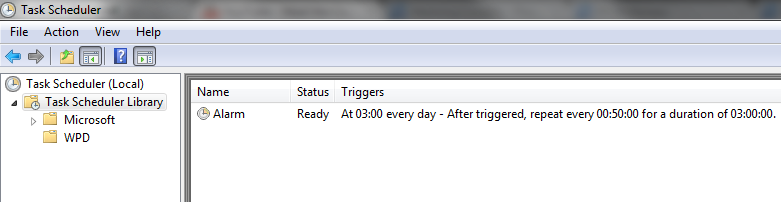
You can right click the task and disable/enable it whenever you want or click properties to change time and settings.
Now just set the pc to hibernate, go to sleep and enjoy the silence
-
07-31-2010 02:55 PM #2
-
07-31-2010 03:07 PM #3
Kewl.
~XeL's DJ~
~Adopted by Cygnus~
-
07-31-2010 03:56 PM #4
wonderful!
i will definitely try this!
-
07-31-2010 04:27 PM #5
The Swedes are now officially the rulers of the thread.
~XeL's DJ~
~Adopted by Cygnus~
-
07-31-2010 09:00 PM #6
.
how bout now ? (from belgium)
 good at : wild
good at : wild
bad at: dream recall
lds: 75+
-
07-31-2010 09:49 PM #7Ex Tech Admin Achievements:










- Join Date
- Nov 2008
- Gender

- Location
- Sunny Scotland
- Posts
- 5,113
- Likes
- 1567
- DJ Entries
- 29
lol
That is an awesome guide, kraid.
I probably won't use it. because I leave my laptop fully on So I just use easymp3 alarm.
So I just use easymp3 alarm.
But I learned a lot from the guide, and I could use that task scheduler for other things too. So thanks -- My Videos --
-- My Videos --
DILD Tutorial| |WILD Tutorial| |DEILD Tutorial| |Lucid Dreaming is The DEVIL?!
Reality Check! (new)| |Why you're not getting LUCID| |Why NOT to be Scared of SP
-
08-01-2010 11:36 AM #8
You sure are skilled at programming

-
08-29-2010 11:40 PM #9
how can you let ur pc go back to hibernate after the alarm
good at : wild
bad at: dream recall
lds: 75+
Similar Threads
-
DEILD Alarm help
By AndresLD in forum Introduction ZoneReplies: 3Last Post: 07-27-2011, 09:05 PM -
Alarm settings for DEILD?
By Restless in forum Attaining LucidityReplies: 7Last Post: 06-11-2010, 11:17 PM -
DEILD alarm
By Dylan Tinning in forum General Lucid DiscussionReplies: 9Last Post: 01-13-2010, 01:19 PM -
DEILD alarm?
By edsq in forum Lucid AidsReplies: 7Last Post: 10-23-2009, 03:07 AM -
DEILD Alarm clock
By Blitzwing in forum Introduction ZoneReplies: 6Last Post: 09-03-2008, 04:46 PM




 2Likes
2Likes LinkBack URL
LinkBack URL About LinkBacks
About LinkBacks





 Reply With Quote
Reply With Quote



Bookmarks